Shop By Department
- POS Paper & Ribbons
- Thermal Paper Rolls
- BPA Free / BPS Free Thermal Paper (Phenol Free)
- BPA Free Thermal Paper
- Colored Thermal Paper
- 1 Ply Bond Paper Rolls
- 2 Ply Paper Rolls
- 3 Ply Paper Rolls
- Printer Ribbons
- Custom Printed Rolls
- ATM Paper Rolls
- Popular Brand Printer Supplies
- Clover POS Supplies - Paper Rolls and Printer Ribbons
- Epson POS Printer Supplies
- Samsung Bixolon POS Printer Supplies
- Samsung / Bixolon SRP-270 Printer
- Samsung / Bixolon SRP-275 Printer
- Samsung / Bixolon SRP-275II Printer
- Samsung / Bixolon SRP-350 Thermal Printer
- Samsung / Bixolon SRP-350 Plus Thermal Printer
- Samsung / Bixolon SRP-350 II Plus Thermal Printer
- Samsung / Bixolon SRP-352 Plus II Thermal Printer
- Samsung / Bixolon SRP-F310 Thermal Printer
- Samsung / Bixolon SRP-372 Thermal Printer
- Samsung / Bixolon SRP-370 Thermal Printer
- Samsung / Bixolon STP-131 Thermal Printer
- Star Micronics POS Printer Supplies
- Credit Card Machine Paper Rolls
- Verifone Credit Card Paper Rolls
- Verifone VX510LE / VX510 Thermal Paper
- Verifone VX520 / VX520LE Thermal Paper Rolls
- Verifone VX570 Thermal Paper
- Verifone VX670 Thermal Paper
- Verifone VX675 Thermal Paper Rolls
- Verifone VX680 Thermal Paper Rolls
- Verifone VX690 Thermal Paper Rolls
- Verifone VX820 Duet Thermal Paper Rolls
- Verifone Omni 3200 / 3200SE Thermal Paper
- Verifone Omni 3210 / 3210SE Thermal Paper
- Verifone Omni 3300 / 3350 Thermal Paper
- Verifone Omni 3750 Thermal Paper
- Verifone Omni 3730 / 3730LE / Thermal Paper
- Verifone Printpak 350 Thermal Paper
- Verifone P250 Paper Rolls & Ribbons
- Verifone P900 Paper Rolls & Ribbons
- Verifone Tranz 460 Paper Rolls
- Verifone Credit Card Supplies
- Ingenico Credit Card Paper
- First Data Paper Rolls (FD-50, FD-50ti, 100, 100ti, 130, 200, 300, 400)
- Nurit / Verifone Paper Rolls
- Hypercom Paper Rolls
- Hypercom Optimum T4210 Thermal Paper
- Hypercom Optimum T4220 Thermal Paper
- Hypercom T7 Plus Thermal Paper
- Hypercom Optimum T4100 Thermal Paper
- Hypercom ICE 5500 Thermal Paper
- Hypercom ICE 5500 Plus Thermal Paper
- Hypercom T7Plus Thermal (Thermal Paper)
- Hypercom T77-F Paper Rolls
- Hypercom T-77-T Thermal Paper
- Hypercom T-7P Paper Rolls
- Blue Bamboo Credit Card Paper
- Popular Credit Card Machine Rolls
- Verifone Credit Card Paper Rolls
- Inkjet Plotter Paper
- Engineering Paper Rolls
- Other
- Specials
Search



Log In